Uploading Statements into Visualizer

If Canopy is managing your Data Upload and Consistency checks, you can easily anonymize (optional) and upload your statements to Canopy.
Step-by-step Guide
Step 1
Click on “UPLOAD” at the top right corner.
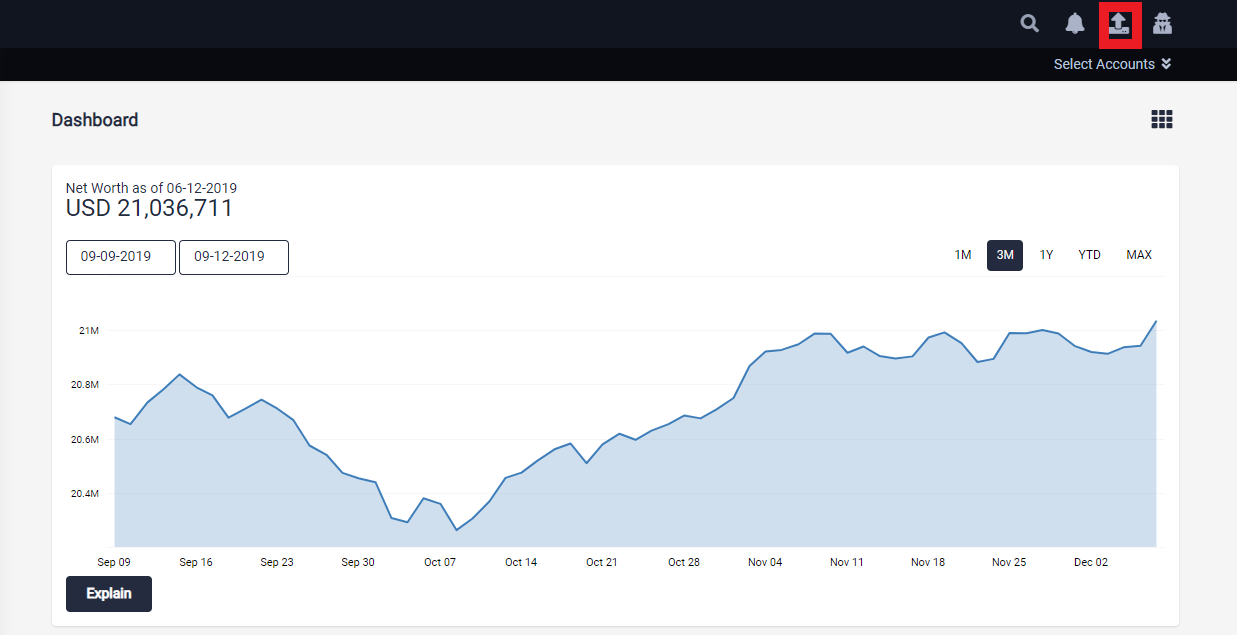
Step 2
When the Security tip pops up, click “Got it”.
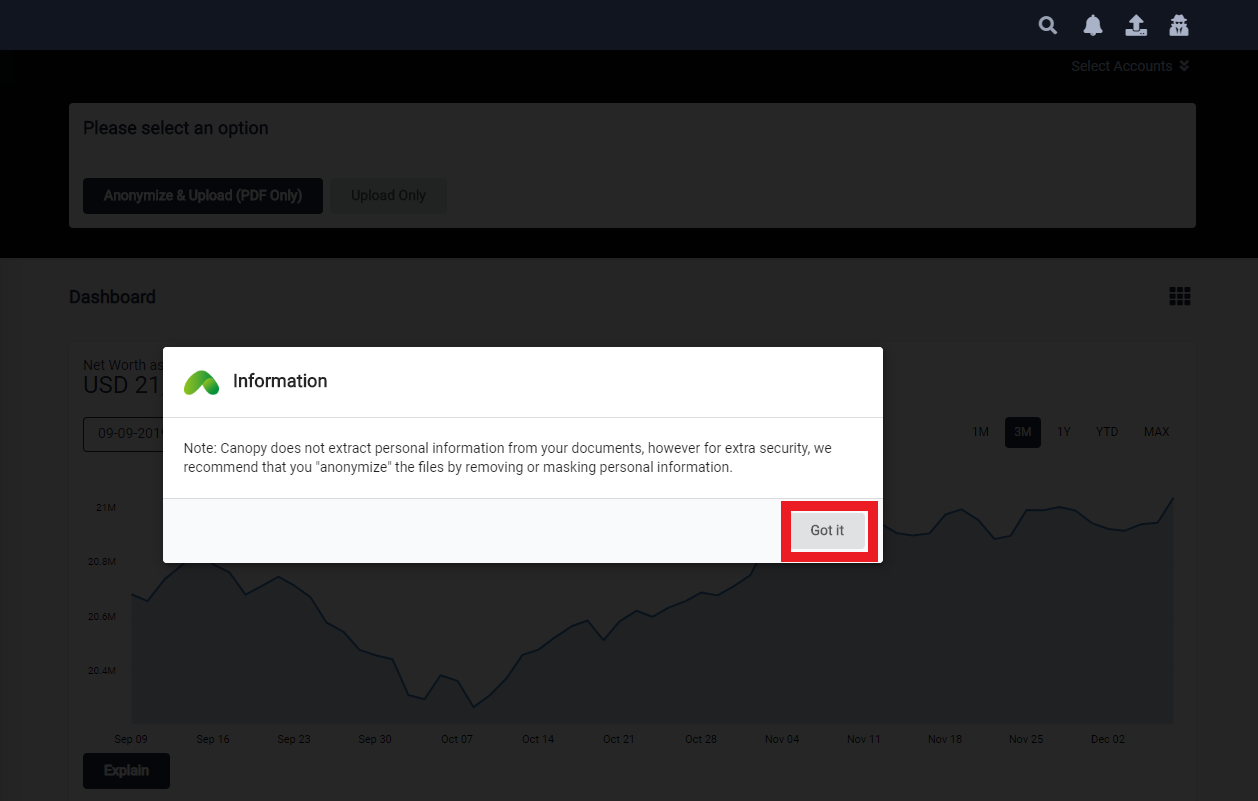
Step 3
Click “Anonymize & Upload (PDF Only)” to start uploading statements.

Step 4
Click on “Select File(s)”.
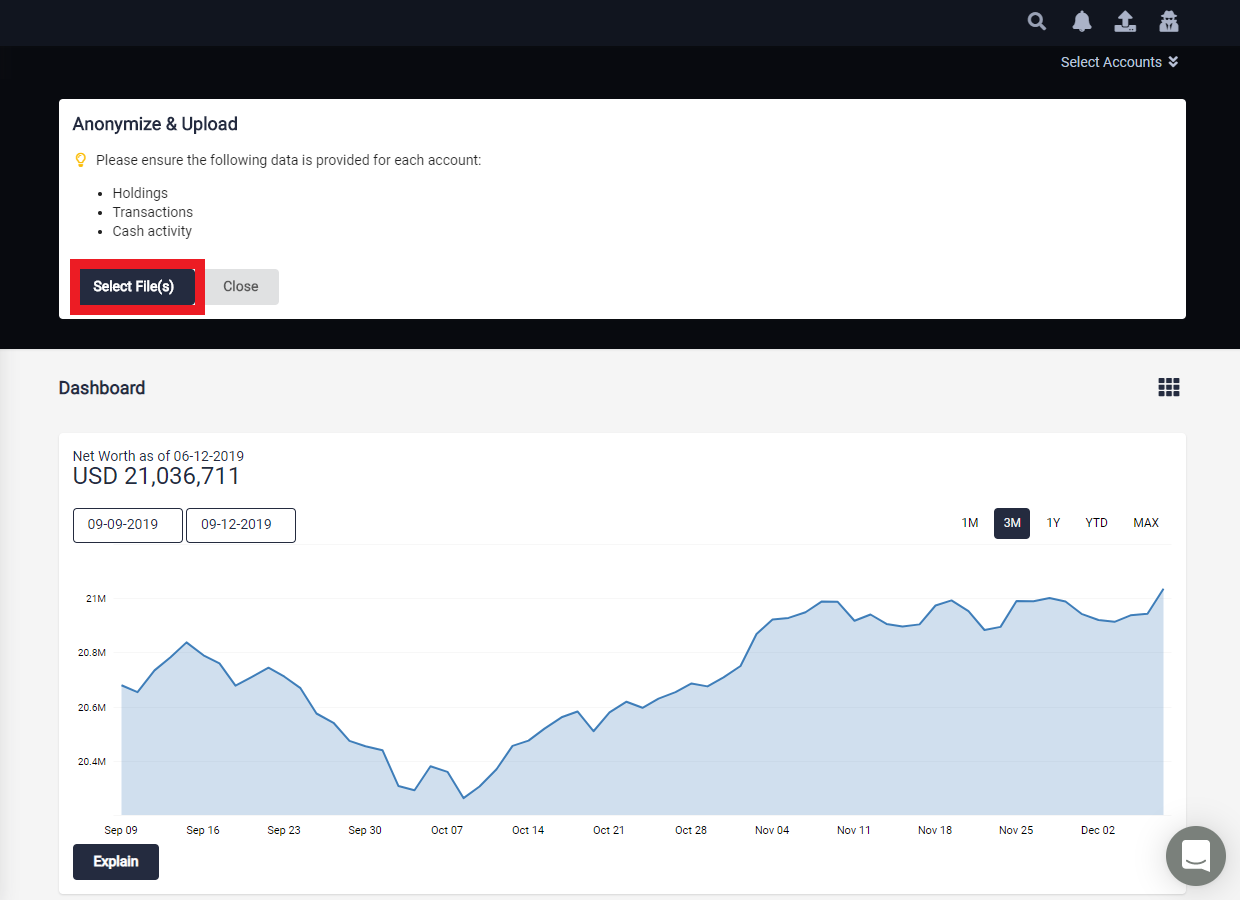
Step 5
Select the PDF files (multiple files can be selected by holding "Ctrl"), then click “Open”.
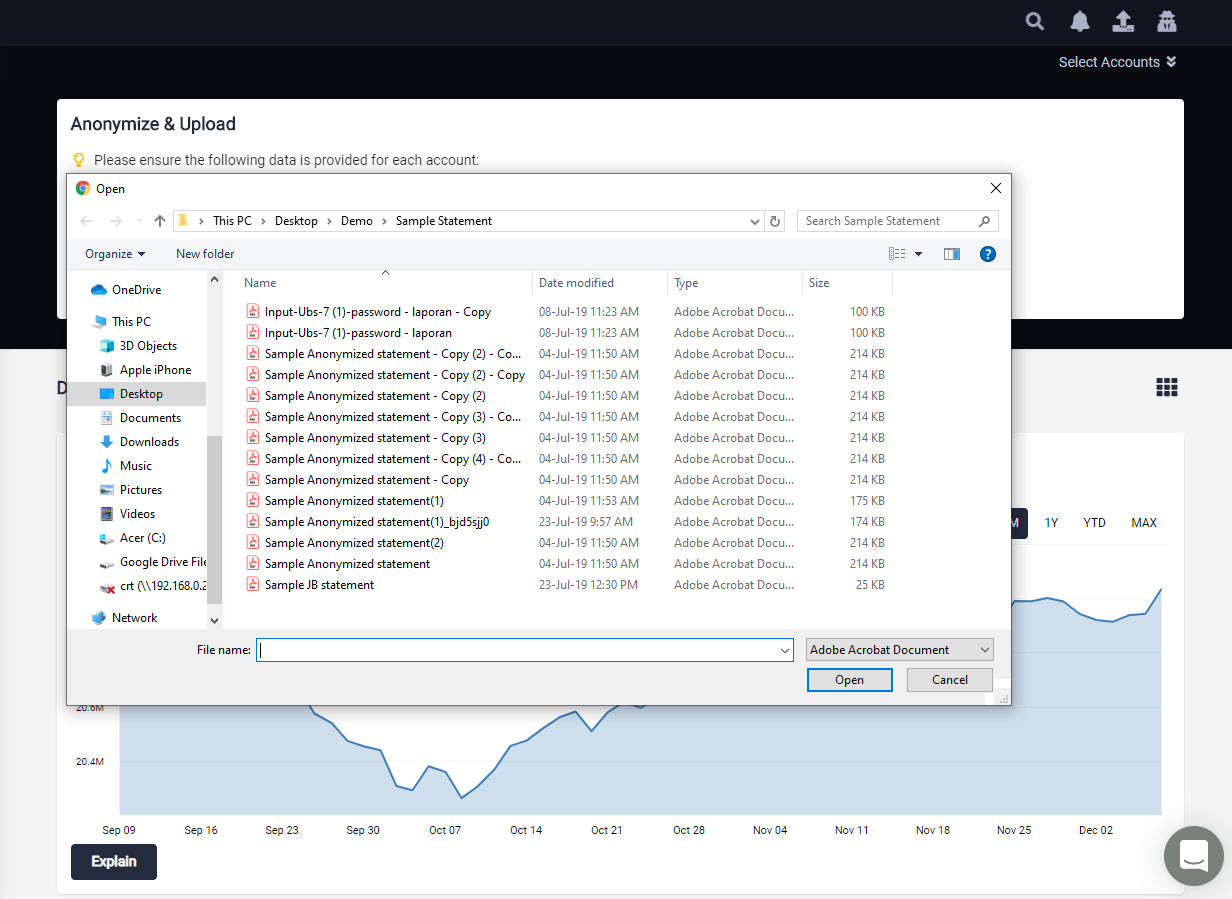
Step 6
It brings you to this step which allows you to remove your personal data from the statement such as name, address and replace account numbers etc. Click on "+" to add more details. Click “Anonymize” once done.

Step 7
You can see the anonymization status. Hit “Proceed”.
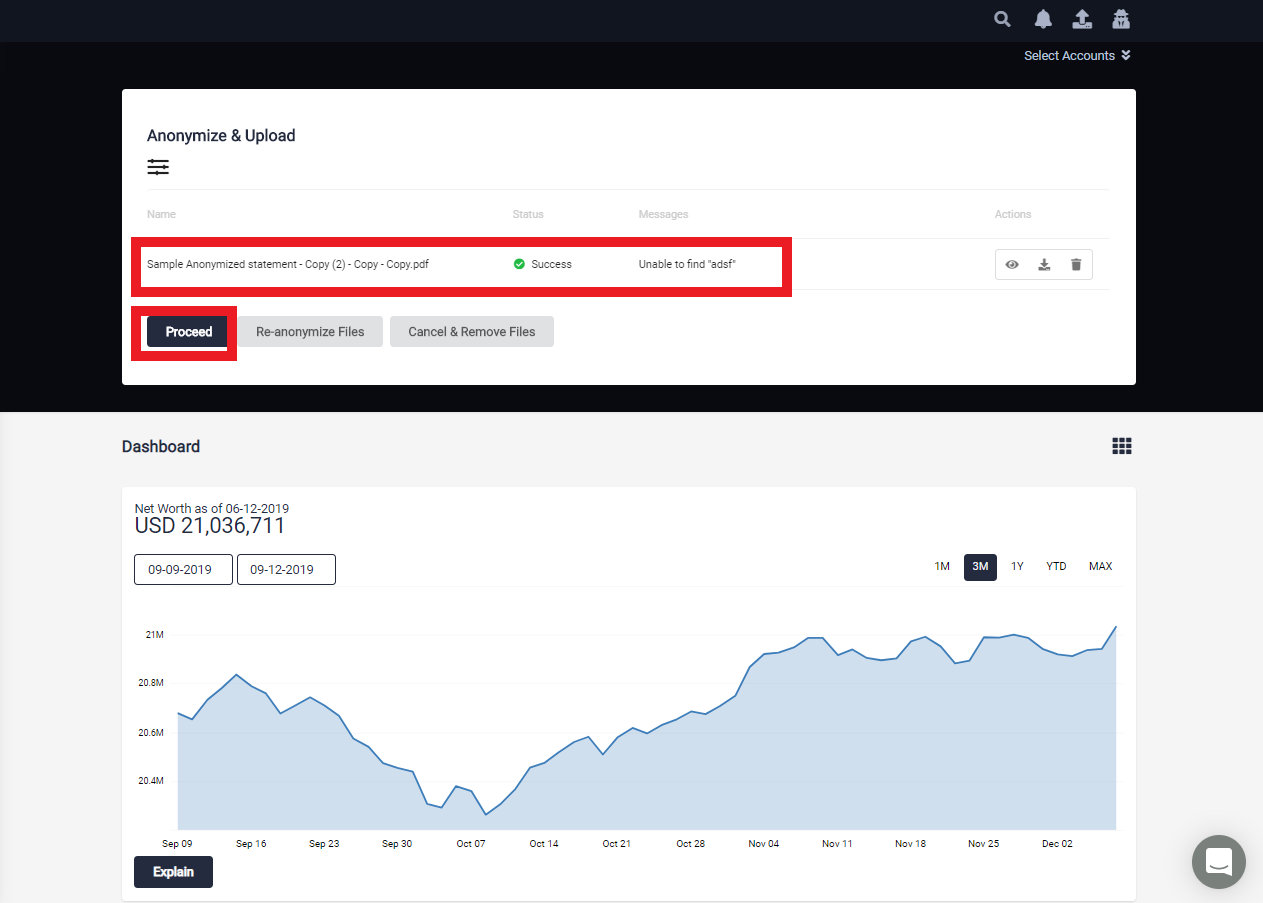
Step 8
Hit “Upload".
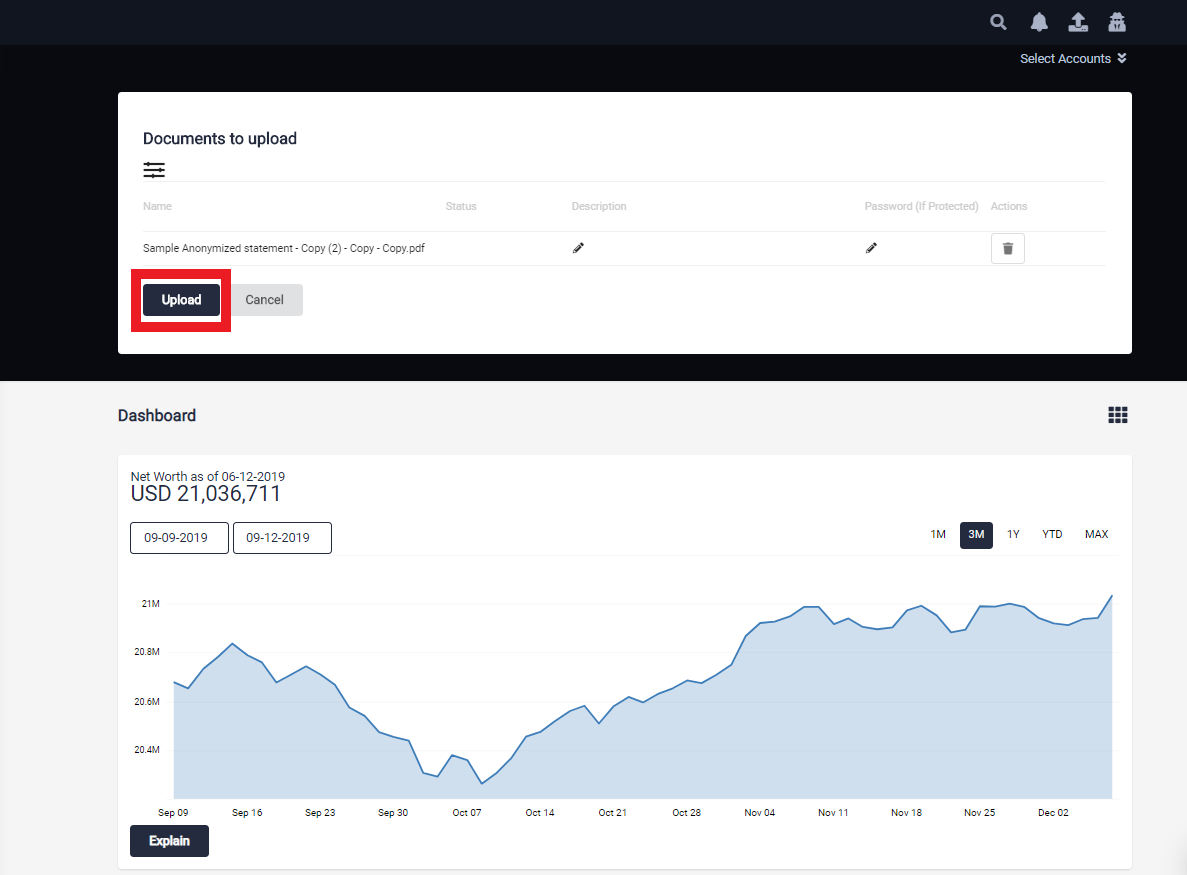
Step 9
Confirm that the statements are uploaded successfully. You may click “Close” to end the process.

You will receive an email notification once your statements processing have been completed.
If you need any help, please let us know by using the Canopy chat window at the bottom right of your screen to ask us any questions!
Download Step-by-step Guide in PDF: How to anonymize your statements_Generic.pdf

